cBoard Mailer | Altiaweb Mailer
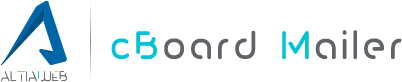
Send Email Notifications from your Web App or Website!
Yes!, with cBoard Mailer you will be able to connect your app or website with your Google Workspace account or Gmail account to send email notifications or custom emails to your customers without entering your password or accessing your email.
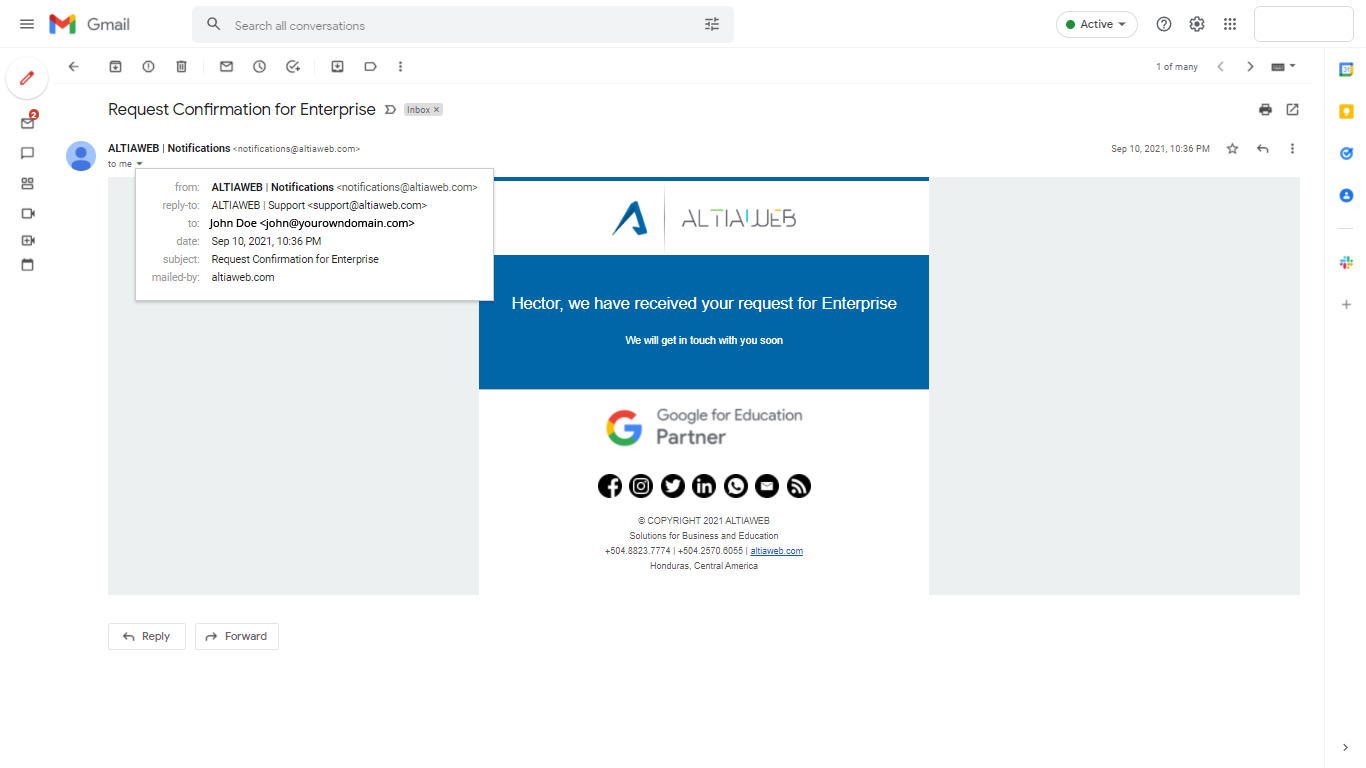
- How it works?
You will need to connect your email from the cBoard Mailer Panel by generating a token, lastly finish the configuration and you will be all set.
- What is needed?
- An active Google Workspace Account (with access to Gmail) or you can use a regular Gmail account.
- A website, app or system developed or managed by Altiaweb with a working form or module to use the cBoard Mailer.
* By default all our websites comes with cBoard Mailer (Altiaweb Mailer) configured.
F.A.Q's
- What is cBoard Mailer (Altiaweb Mailer)?
// cBoard Mailer is part of the cBoard app however this module is designed to work independly from the CMS and that way to be adapted to the websites or systems designed/ developed or managed by Altiaweb.
It allows to send authenticated emails via your website or app, at the same time it saves a copy of those emails in the account used itself. - What tech is used in this app?
// We use PHPMailer for the backend to allow the app connect to your email address using Oauth Token that you have to allow and generate from the cBoard Mailer panel, usually the app works along with a custom form that we adapt to the needs of your project and we also use reCaptcha to prevent bots or spam. - Does it have any cost to use the app?
// At the moment it is sold within all of our projects, no individual price at the moment however there are plans to do that next year. - Why no emails are beign send?
// You need to consider that you have to first authorize the app to be connected with the email address you will be using to send the emails from your website or app, in the cBoard Mailer Panel:- first place the email address from your account (the one you use to login Gmail or Google Workspace).
- In the second field enter the "Alias" email address that will be used in the sent from field. You will need to make sure that the Alias is already created and link to that account for the authentication to work.
- In the reply to field enter if you want replies to be send to a different address.
- In the last field Oauth Token enter the token that was generated in the authentication (this one is send via email after created).
If the Email address from the account is different from the one the Oauth Token was created your emails will not work, they will need to be from the same one.
If you remove the authentication from your Google Account settings you will need to re-generate the token and replace it in the cBoard Mailer Panel to make it work again.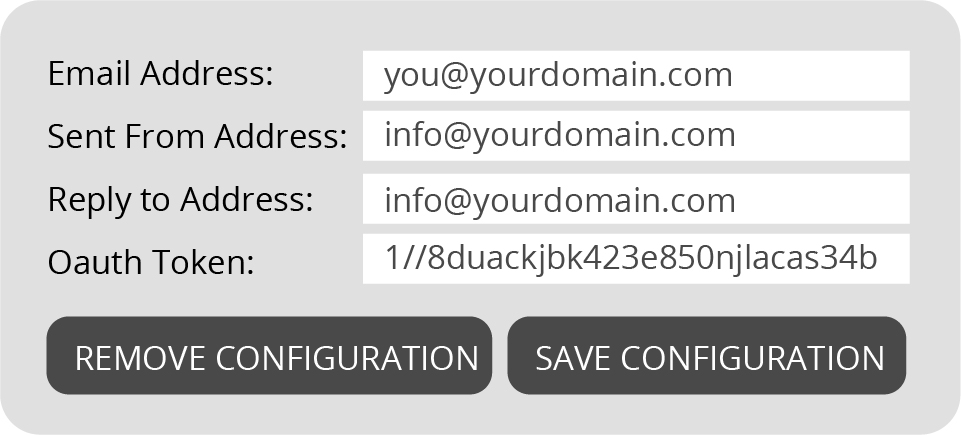
- How do I generate the Token?
// In the cBoard Mailer Panel go to Account Authentication then click on initiate authentication, you will need to select or login to the Google Account you will use for the authentication then you will be pronpted to the cBoard Mailer / Altiaweb Mailer screen to review and allow the app to be connected, then click on allow and wait for the app to generate the token.
Once done you will receive an email from support@altiaweb.com confirming your token, copy it once received and place it in the token field. - I no longer need the account to be connected to your app, what should I do?
// You will have the option to delete the configuration in the cBoard Mailer Panel, however, you will need to remove the authentication from your Google Account settings as well.

